Oh My Zsh Basic Setup & Installation Guide
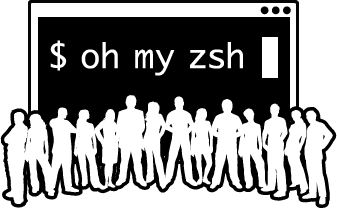
This is a very brief summary of installing zsh + Oh My Zsh with proper font & basic plugins for the OMZ
Zsh & Oh My Zsh Installation
Zsh Installation Guide
Oh My Zsh Installation Guide
# Install Zsh
# For Mac
brew install zsh
# For Ubuntu
sudo apt-get install zsh
# For SUSE Linux
sudo zypper install zsh
# Change zsh as the default shell
chsh -s $(which zsh)
# Install Oh My Zsh
sh -c "$(curl -fsSL https://raw.githubusercontent.com/ohmyzsh/ohmyzsh/master/tools/install.sh)"
Install Fonts
Oh My Zsh (especially with a theme like Powerlevel10k) requires font with specific font ligature & icons.
I’m currently using JetBrains Mono for my dev. environment. To be exact, patched version from the Nerd Font. They are not that differ in standard use-cases, but powerlevel10k does require some of glyphs (icons) that Nerd Font provides.
I highly suggest downloading both official & nerd font patched versions and use the official one as a fallback.
# For Mac
brew tap homebrew/cask-fonts
# JetBrains Nerd Font Mono
brew install --cask font-jetbrains-mono-nerd-font
# JetBrains Mono
brew install --cask font-jetbrains-mono
# For Window
# Manually download the font & unzip + install the font
# JetBrains Nerd Font Mono
https://github.com/ryanoasis/nerd-fonts/releases/latest/download/JetBrainsMono.zip
# JetBrains Mono
https://github.com/JetBrains/JetBrainsMono/releases/latest
# For Linux
# JetBrains Mono
/bin/bash -c "$(curl -fsSL https://raw.githubusercontent.com/JetBrains/JetBrainsMono/master/install_manual.sh)"
# It's a bit trickier for Linux to install/patch Nerd Font... Please check Nerd Font repo for more information.
Append JetBrains Mono after the JetBrainsMono Nerd Font to the font-family setting of your choice of IDE or Terminal.
"fontFamily": "JetBrainsMono Nerd Font", "JetBrains Mono",
Install Theme
Install the theme that you want. I personally moved from Pure theme to Powerlevel10k. (AFAIK, Powerlevel10k is faster than Pure theme and supports various options to personalize look & functions)
Powerlevel10k
Powerlevel10k is a theme for Zsh. It emphasizes speed, flexibility and out-of-the-box experience.
Check get started to find your best installation option.
Clone this repository in oh-my-zsh’s themes directory:
git clone --depth=1 https://github.com/romkatv/powerlevel10k.git ${ZSH_CUSTOM:-$HOME/.oh-my-zsh/custom}/themes/powerlevel10kSet
ZSH_THEME="powerlevel10k/powerlevel10k"in~/.zshrc.
OMZ Plugins
All the extensions listed here are things that you MUST INSTALL for a better life.
autojump
autojump - a faster way to navigate your filesystem
brew install autojump
autoupdate
Oh My Zsh plugin for auto-updating of git-repositories in $ZSH_CUSTOM folder
Clone this repository in oh-my-zsh’s plugins directory:
git clone https://github.com/TamCore/autoupdate-oh-my-zsh-plugins ${ZSH_CUSTOM:-~/.oh-my-zsh/custom}/plugins/autoupdateAdd the plugin to the list of plugins for Oh My Zsh to load (inside
~/.zshrc):# file: "~/.zshrc" plugins=([plugins...] autoupdate)
The updates will be executed automatically as soon as the Oh My Zsh updater is started. Note that this will auto-update both plugins and themes found in the $ZSH_CUSTOM folder.
You may adjust how often omz checks for the update by adjusting the below line from the ~/.zshrc file.
# file: "~/.zshrc"
# Uncomment the following line to change how often to auto-update (in days).
export UPDATE_ZSH_DAYS=1
fzf
fzf is a general-purpose command-line fuzzy finder.
brew install fzf
# To install useful key bindings and fuzzy completion:
$(brew --prefix)/opt/fzf/install
You can find zsh(bash) history easily with fzf installed.
Just type ctrl + r and type keywords to do a backward search of your zsh command history.
ctrl + t shows a list of files and folders in the current directory and gives you access to search through it.
Or end command with **<tab> to trigger filer search.
Check A Quick Introduction To fzf for detail.
ssh-agent
ssh-agent starts automatically ssh-agent to set up and load whichever credentials you want for ssh connections.
# file: "~/.zshrc"
plugins=([plugins...] ssh-agent)
zsh-autosuggestions
Check Installation Guide for detail.
Clone this repository in oh-my-zsh’s plugins directory:
git clone https://github.com/zsh-users/zsh-autosuggestions ${ZSH_CUSTOM:-~/.oh-my-zsh/custom}/plugins/zsh-autosuggestionsAdd the plugin to the list of plugins for Oh My Zsh to load (inside
~/.zshrc):# file: "~/.zshrc" plugins=([plugins...] zsh-autosuggestions)
zsh-completions
Additional completion definitions for Zsh.
Check git repo for detail.
Clone this repository in oh-my-zsh’s plugins directory:
git clone https://github.com/zsh-users/zsh-completions ${ZSH_CUSTOM:=~/.oh-my-zsh/custom}/plugins/zsh-completionsAdd the plugin to the list of plugins for Oh My Zsh to load (inside
~/.zshrc):# file: "~/.zshrc" plugins=([plugins...] zsh-completions)
zsh-syntax-highlighting
Fish shell-like syntax highlighting for Zsh.
Check Installation Guide for detail.
Clone this repository in oh-my-zsh’s plugins directory:
git clone https://github.com/zsh-users/zsh-syntax-highlighting.git ${ZSH_CUSTOM:-~/.oh-my-zsh/custom}/plugins/zsh-syntax-highlightingAdd the plugin to the list of plugins for Oh My Zsh to load (inside
~/.zshrc):# file: "~/.zshrc" plugins=([plugins...] zsh-syntax-highlighting)
Others
- ZSH History related configs
# file: "~/.zshrc" # Increase history size export HISTFILESIZE=1000000000 export HISTSIZE=1000000000 # Append history incrementally(as soon as they are entered) setopt INC_APPEND_HISTORY # Remove duplicates setopt HIST_FIND_NO_DUPS Add git aliases to the zsh.
# file: "$ZSH_CUSTOM/git_aliases.zsh" # Create .zsh file in the $ZSH_CUSTOM folder. alias ga="git add" alias gaa="git add --all" alias gb="git branch" alias gba="git branch -a" alias gc="git commit" alias gca="git commit --amend" alias gcm="git commit -m" alias gco="git checkout" alias gd="git diff" alias glog="git log --color --graph --pretty=format:'%Cred%h%Creset -%C(yellow)%d%Creset %s %Cgreen(%cr)%C(bold blue)<%an>%Creset' --abbrev-commit" alias gm="git merge" alias gp="git push" alias gpl="git pull" alias gs="git status" # Gerrit gpg() { if [ -z "$1" ]; then BRANCH_NAME="$(git for-each-ref --format='%(upstream:short)' "$(git symbolic-ref -q HEAD)" | cut -d '/' -f2)" else BRANCH_NAME="$1" fi git push origin HEAD:refs/for/$BRANCH_NAME } gpgwip() { if [ -z "$1" ]; then BRANCH_NAME="$(git for-each-ref --format='%(upstream:short)' "$(git symbolic-ref -q HEAD)" | cut -d '/' -f2)" else BRANCH_NAME="$1" fi git push origin HEAD:refs/for/$BRANCH_NAME%wip } gpgready() { if [ -z "$1" ]; then BRANCH_NAME="$(git for-each-ref --format='%(upstream:short)' "$(git symbolic-ref -q HEAD)" | cut -d '/' -f2)" else BRANCH_NAME="$1" fi git commit --amend --no-edit git push origin HEAD:refs/for/$BRANCH_NAME%ready }(WINDOWS ONLY) Remove directory highlighting for WSL.
LS_COLORS="ow=01;36;40" && export LS_COLORS #WSL dir colors
